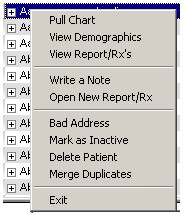To find an existing patient chart, click on the OPEN drawer of the FILE CABINET. A tabbed alphabetical list of patients appears. To find a specific patient you may use any of the following methods:
- Type the patients name in the text box. As you type letters a drop-down list of the closest matches appears. You may 1) Continue typing to further limit the matching patients, 2) Use the down arrow key to move to the correct patient or 3) select the correct patient with the mouse.
- Click the appropriate letter tab which corresponds to the patient last name and, using the mouse or down arrow key, scroll to the correct name. Then double click the name or press the ENTER key.
- To do an advanced search, click on the PATENT SEARCH button. A dialog will appear allowing you to search with different combinations of names, date of birth, patient ID or address. Once you click the FIND button, any matching results are displayed in the original tabbed patient list.
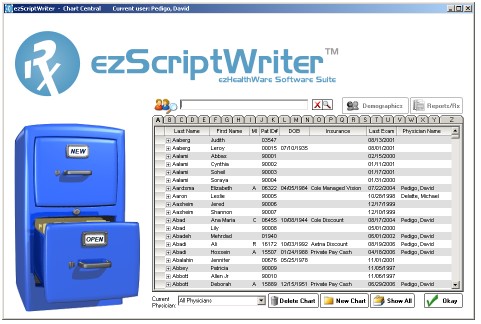
Other features of the alphabetical patient list include the ability to quickly view address and telephone information (click the small plus sign), as well as the ability to delete patients, mark as inactive, mark as bad address and merge charts. The latter features can be accessed by highlighting the patient you wish to modify and RIGHT-CLICKING the name to bring up a menu of choices. NOTE: Make sure the patient name is highlighted blue in order to see the menu choices.
PULL CHART - Pulls the patient chart from the FILE CABINET and shows it in the PULLED CHART LIST. No other action is taken.
VIEW DEMOGRAPHICS - Opens the patient chart for viewing. The chart is automatically moved to the PULLED CHART LIST if you click SAVE on the chart; other wise it is re-filed in the FILE CABINIET.
VIEW REPORTS/RX’S - Jumps directly to the list of reports, Rx’s and notes for the selected patient. Also automatically “pulls” the chart to the PULLED CHART LIST.
WRITE A NOTE - Opens the CLINICAL NOTE WRITER utility so that notes can be entered (see the section on entering clinical notes). The patient chart is also automatically pulled and displayed in the PULLED CHARTS LIST.
OPEN NEW REPORT/Rx - Opens the ENCOUNTER LIST displaying the “Create New” dialog. You may create a new Rx, Report or Note on this page. The patient chart is automatically pulled and is available on the PULLED CHART LIST.
BAD ADDRESS - Quickly mark the patient as a bad address without opening or pulling the chart.
MARK AS INACTIVE - Mark the patient as inactive without pulling the chart.
DELETE PATIENT - If the patient has no encounters, this will allow the patient chart to be permanently deleted (assuming the user has the necessary security level).
MERGE DUPLICATES - Allows the merging of two patient charts (for instance, if a second chart was created using a slightly misspelled name). The merged charts will combine all Reports, Rx’s and Notes and will keep the demographics of the first chart. Cannot be undone once completed.