Clicking the message box brings up the e-REMINDER MANAGER. From here, you can create new reminders, view a list of pending e-REMINDERS or edit USER GROUPS.
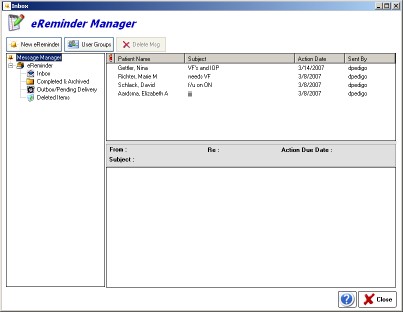
NEW e-REMINDER- Clicking the NEW eREMINDER button brings up the eREMINDER MESSAGE EDITOR. You must first select a recipient of the newly created eReminder. Much like a regular e-mail, the system delivers your eReminder to the recipients INBOX when the eReminder “trigger date” is reached. Until that time, the message remains visible in your OUTBOX until it is delivered. The ACTION DATE is the date you desire the eReminder to be delivered, and obviously must be some date in the future.
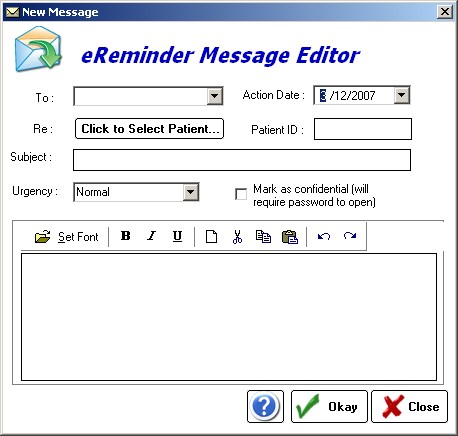
Next you must select the patient that this eReminder references. All eReminders must have an associated patient. You must also enter a subject line that indicated the reason for the eReminder (e.g. “Patient Needs to Have Lab Test Repeated”). You may optionally select an URGENCY level (Normal or Urgent), which dictates how the messages are sorted. If additional information needs to be presented, the text box allows formatted text data to be entered. Lastly, if the data is very confidential you may check the box require the recipient to re-enter their password before viewing the full eReminder details.
USER GROUPS- Displays the USER GROUP lists. Each user may create his or her own custom groups of recipients. For example, an “All” group could be created to broadcast an eReminder to all users.
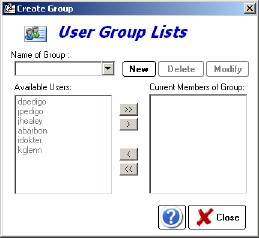
e-REMINDER LIST VIEW- In the split screen view, the tip list shows the available eReminders(which can be easily sorted by clicking the headings). When an eReminder is clicked, the corresponding details are displayed in the lower box. If an eReminder in the INBOX is clicked, an additional ACTOIN TOOLBAR is displayed at the bottom. The available actions are:
![]()
- Mark as Completed- If the eReminder has been acted upon and/or otherwise done, click the button. The eReminder is automatically removed from the INBOX and placed in the COMPLETED/ARCHIVED folder.
- Discard- If the eReminder is no longer needed or relevant, click the DISCARD button. The eReminder is moved to the DELETED ITEMS folder.
- Assign To Another User- If you with to have another user to action on the eReminder, simply select another user on the drop-down menu.
- Reset Due Date- To reset the eReminder to some future date, simply select a new date on the calendar display.