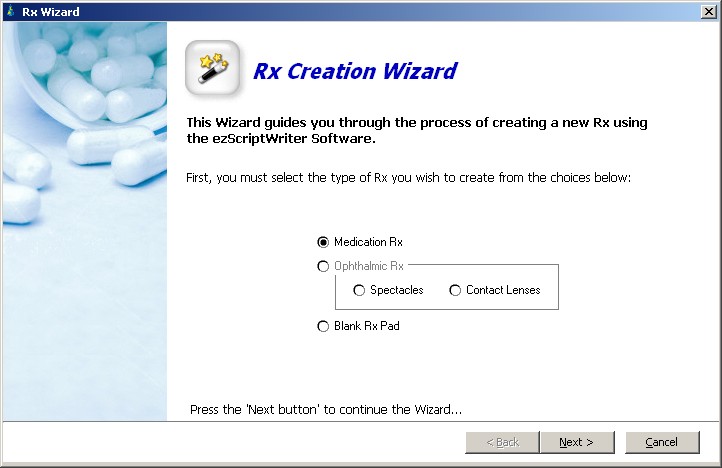Rx Tool Wizard
Rx WIZARD TOOL- To open the wizard, you must have a patient chart visible in the PULLED CHARTS list. Right click the name and select VIEW Rx's/REPORTS. You may also simply double click the patient name. The ENCOUNTER list will display. Double click on the line at the top of the list of encounters that says “<add new>”. You will then see three types of objects to create: New Rx, New REPORT or NEW NOTE. Select the NEW RX. In a moment, the Rx WIZARD TOOL will appear on screen. Follow these steps to generate a new Rx:
- Select the type of Rx: Medication Rx, Ophthalmic Rx (spectacle or contact lens), or Blank Rx.
- After clicking the “next>” button, the specific tool to create the Rx appears.
- Once completed entering the data, click “next>” again and the Review Rx Data screen displays. This screen gives a general representation of your data; the actual printed report may vary depending on which report you have chosen.
- Click finish to generate and preview the actual Rx. Note: Although it is possible to modify the Rx on the report view, it is not advised, as the changes will not be reflected in the LOGBOOK. Instead, close the Rx and create a new one using the WIZARD. You can select the Rx from the LOGBOOK to avoid re-entry of data.