Displays a list of all patients that have been pulled from the FILE CABINET. The list is not specific for any particular user, and just like a real stack of charts, represents all charts pulled by all users to a central location.
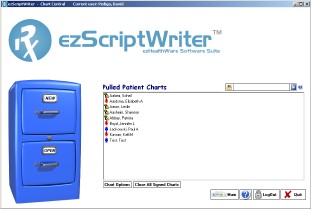
You may perform various functions on the pulled chart by highlighting the patient name and either 1) clicking the CHART OPTIONS button or 2) right clicking the patient name. A menu of options appears with the following choices:
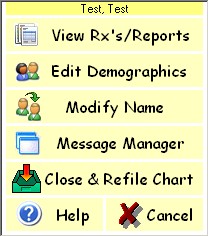
- View Rx’s/Reports-
- Edit Demographics-
- Modify Name-
- Message Manager-
- Close/Re-File Chart-
Other features available on the PULLED CHARTS screen include the CLOSE ALL SIGNED CHARTS button, the QUICKLINK SEARCH BAR, the MAIN MENU and LOGOUT buttons.
![]()
- Close all Signed Charts- If you have a number of charts pulled, this is a quick way to close them without individually clicking each one. Note that nay charts with pending activity will remain open until finalized.
![]() QuickLink Tool- The Q-Link box allows entry of some, or all, of a patient’s name (last, first) to quickly pull the chart. You can enter as little as a single letter or a full name. The more characters you enter, the more unique the search results. To find a patient named “Kevin Smith”, simply enter the letters “sm,k”. You could even use the “Wildcard” asterick character to find all patients with the first name “Kevin” in the database: enter “*, Kevin”. The Q-Link tool also accepts other data such as chart numbers, date of birth and keystroke commands (for example, use “/n” to open a new chart or “?” to open HELP.
QuickLink Tool- The Q-Link box allows entry of some, or all, of a patient’s name (last, first) to quickly pull the chart. You can enter as little as a single letter or a full name. The more characters you enter, the more unique the search results. To find a patient named “Kevin Smith”, simply enter the letters “sm,k”. You could even use the “Wildcard” asterick character to find all patients with the first name “Kevin” in the database: enter “*, Kevin”. The Q-Link tool also accepts other data such as chart numbers, date of birth and keystroke commands (for example, use “/n” to open a new chart or “?” to open HELP.
- Main Menu- Displays the MAIN MENU options screen.
- Logout- Logs out he current user.
![]()