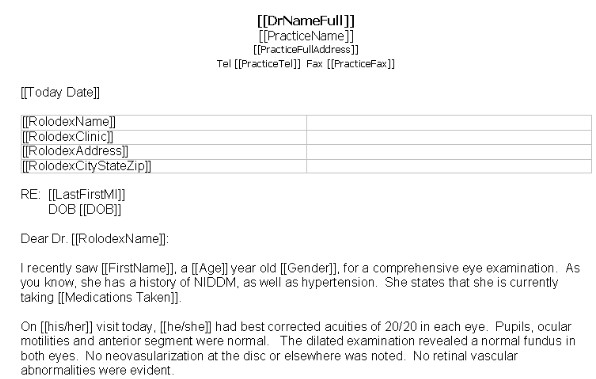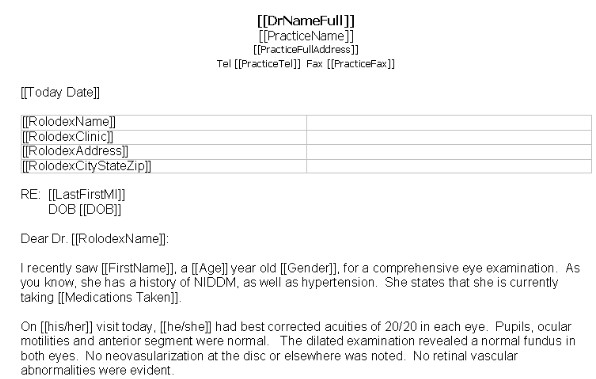Report Designer Utility
The Report Designer allows creation and editing of the various reports and Rx formats available in ezScriptWriter. When the report template screen finishes loading, you will notice that the reports are listed alphabetically by name and that each has a specific category name associated with the report. You can easily switch between an alphabetized listing of report name or by category by clicking on the heading bar. To edit an existing report, click on the name and then click the EDIT button (or, alternatively, just double click the report name). To create a new report click the NEW button and a dialog will appear to guide you through creating a new report:
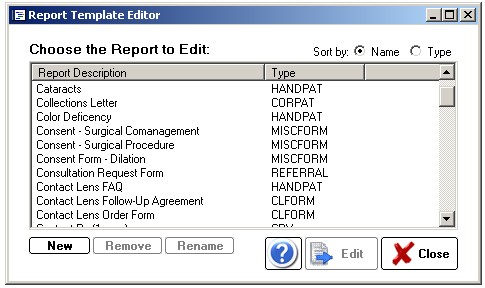
STEP A: Select an appropriate category for the report. If the report does not easily fit one of the pre-defined categories, use the “Misc. Reports” category.
STEP B: Give the report a unique and descriptive name (for instance, “Letter to Patient-Importance of Diabetic Control”). You may also indicate whether this report will be based on a prior report format or blank report. Even if you choose a blank report, you can easily copy and paste data from your favorite word processing program.
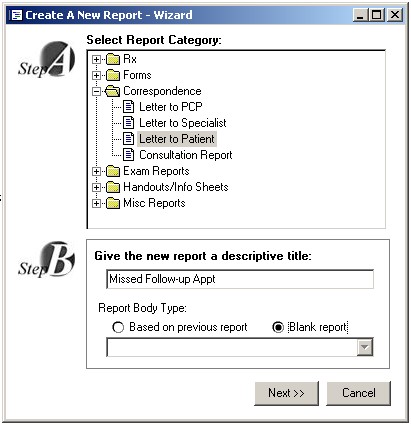
When the report, whether new or editing an existing report, opens, you will be in the REPORT DESIGNER mode. The DESIGNER looks and acts just like the regular report viewer with just a few important differences. The first difference is that the data you are working on is a TEMPLATE from which your other reports are built. As such, the TEMPLATE needs to be told what data to display. There are three types of data you can insert into your template:
- STATIC TEXT- This is text that does not change and will be included in every REPORT of that type. Examples include headings and labels such as “Date of Exam:” and “Report of Findings:”. You create static text by simply typing text in the DESIGNER just like a work processor.
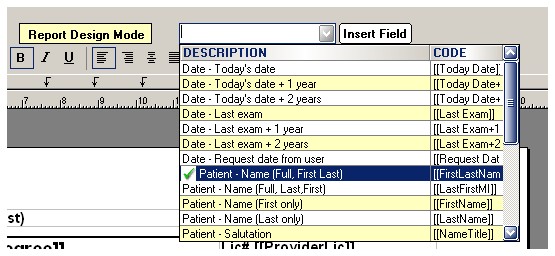
- DYNAMIC TEXT (or fields)- These are special codes embedded in your report document that tells ezScriptWriter to insert text appropriate to, for example, a particular patient or provider, each FIELD has a specific format and looks like this:
Dear [[Name Title]][[Last Name]]:
The word “Dear” and the semi-colon “:” are static text. However, the double-bracketed fields indicate placeholders for data to be inserted, in this case the patients salutation (e.g. Mr. or Mrs.) and last name. Using the list of pre-defined FIELDS, it is possible to generate grammatically correct and fully personalized letters, handouts and miscellaneous reports. Using even more specialized FIELDS such as [[MedRx]] you can create Rx’s for your patients. Many sample templates for various reports, Rx’s and letters have been created for you. Simply copy the old report to the new and edit the text and FIELDS as needed.